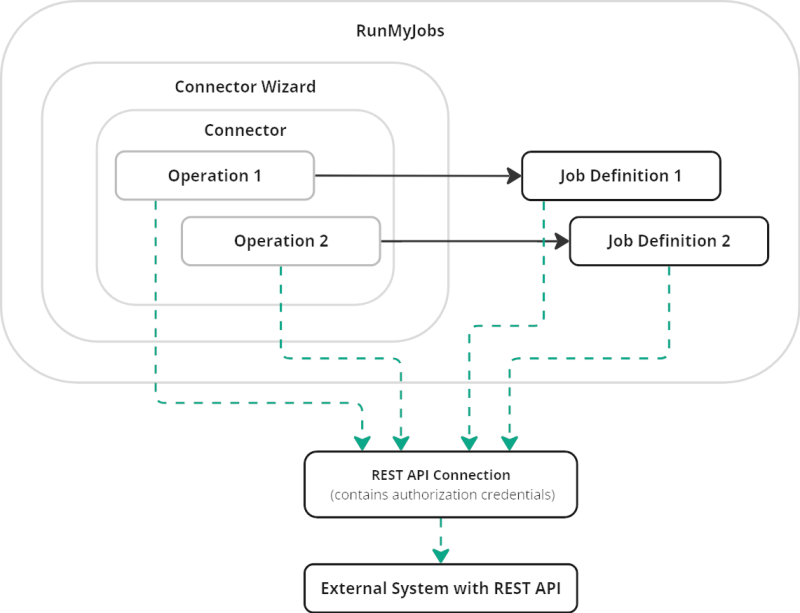About the Connector Wizard
The Connector Wizard makes it easy to prototype, test, and use flexible and powerful Job Definitions that communicate with REST APIs.
How it Works
The ultimate output of the Connector Wizard is one or more Job Definitions that you can use to communicate with a REST API from RunMyJobs. Job Definitions generated by the Connector Wizard work just like other Job Definitions, with customizable input and output Parameters that can be incorporated into complex workflows.
Speaking generally, the procedure for using the Connector Wizard is as follows.
-
Create a REST API Connection in the Connections screen and configure its authentication controls to work with the API you want to communicate with.
-
Use the Connector Wizard to create a Connector that uses that Connection, and optionally specify the base URL for the API calls you want to make.
-
Inside the Connector, create an Operation for each type of call you want to make to that REST API. When creating an Operation, you can use Operation Variables to represent values that needs to be customized for each call (such as, for example, object IDs and query strings). You can automatically populate headers and bodies for HTTP calls, set call parameters dynamically, and parse call responses to output parameters in a variety of ways.
Note: If you are using Connector Wizard 2.0.0.0 or later, you can also use custom logic to determine whether each call completes successfully or fails.
-
Test each Operation in real time as you're building it, to make sure it works the way you want. You can view logs, response headers, and the response body, as well as the contents of any output parameters you create, all before you even save the Operation.
-
When you’re finished configuring an Operation and you save it, the Connector Wizard generates a corresponding Job Definition with the same name as the Operation. That Job Definition exposes the Operation Variables you created as fields in the Submit Wizard and Job Definition parameters.
-
Use the generated Job Definitions in your RunMyJobs instance. You can use them as standalone Job Definitions, or incorporate them into Workflows as you would any other Job Definition.