Working with the Catalog
Connectors and Extensions expand the capabilities of RunMyJobs and allow it to connect to third-party solutions. You can install and update Connectors and Extensions from the Catalog.
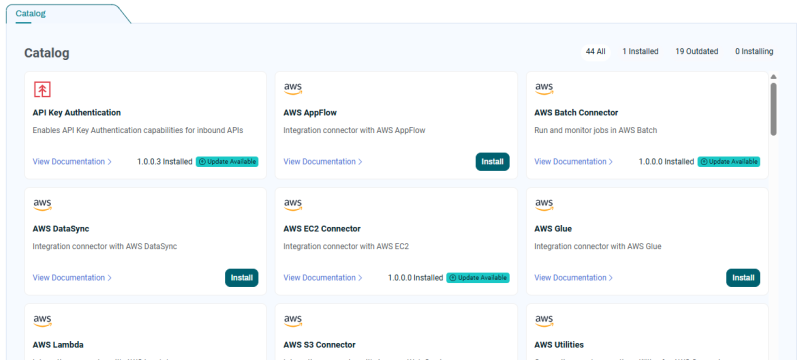
To use the Catalog:
-
Navigate to Configure > Extensions > Catalog or click Connect in the navigation bar. The Catalog screen displays. Each of the Extensions and other Connectors available is represented by a card. You can click a card to view more details.
Note: If the name of the Catalog button displays as Connect, this means the Catalog is not installed. In this situation, clicking Connect takes you to the Job Servers screen.
-
Locate and click the tile for the Connector or Extension you want to install. A dialog box displays with information about the Connector or Extension.
-
Select the version you want to install from the Version to Install dropdown list.
-
Click Install <version number>. The dialog box closes and a progress indicator displays on the tile until the Connector or Extension finishes installing.
-
To view the Objects that comprise the Connector or Extension, navigate to Configure > Automate > Folders and expand the Redwood row in the GLOBAL Partition.
-
Locate the sub-Folder for the Connector or Extension and expand it. It displays all of the Objects that make up the Connector or Extension.
Note: In addition to Job Definitions, the Folder contains other Objects that are part of the Connector or Extension. For a full list of the Objects in each Connector or Extension, refer to the "Contents" section in its documentation.
Note: To use the Catalog, you must have the Contract.Subscription license key.
Tip: To update an Extension or Connector, simply install the newer version.
Warning: Promoting Extensions is not recommended, because it requires you to manually ensure that their dependencies are met. Instead, install them from the Catalog.
Prerequisites
- RunMyJobs 9.2.9 or later
- Privileges Required to Use the Catalog
The Catalog retrieves the list of available Connectors and Extensions and downloads them from https://catalog.runmyfinance.cloud. In on-premises environments, the RunMyJobs server needs to be able to connect to catalog.runmyfinance.cloud (RFA) or catalog.runmyjobs.cloud (RMJ) on port 443. In SaaS installations, this connection is explicitly allowed.
Updating Extensions with Existing Jobs
If you update a Connector or Extension that is in use, any running or scheduled Job Definitions associated with it are not affected. Only Jobs you run or schedule after the upgrade are affected.
Uninstalling Extensions
Uninstalling Connectors and Extensions involves deleting all associated Jobs and output files. Contact Redwood Support for assistance.