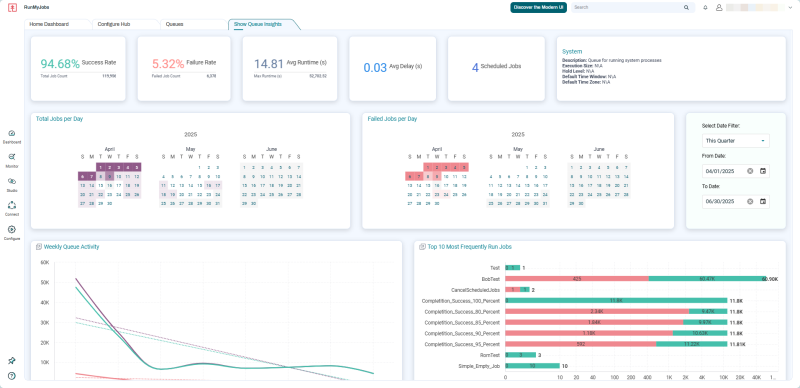Redwood Insights Overview
Redwood Insights provides RunMyJobs Operators, Administrators, and Business Users with a powerful way to quickly visualize how their RunMyJobs environment is performing. It also lets them easily understand areas that may need immediate attention.
Note: Redwood Insights requires RunMyJobs 2025.2 or later, and is currently available only for SaaS customers. Also, Redwood Insights currently cannot be installed in customer-specific Redwood University environments.
Redwood Insights provides two types of dashboards:
-
Overview dashboards, which display information about multiple Objects.
-
Show Object Insights dashboards, which display detailed information about single Objects.
Note: By default, Redwood Insights stores and displays three months of data. if you are interested in retaining data for longer than three months, contact your account manager.
Overview Dashboards
Overview dashboards are designed to let you visualize data across multiple Objects (for example, for all Jobs or Workflows). You can access overview dashboards by clicking Open Dashboard in the Operator Dashboard card on the Home Dashboard screen. Once you have done so, overview dashboards will display when you click Dashboard in the Navigation Bar.
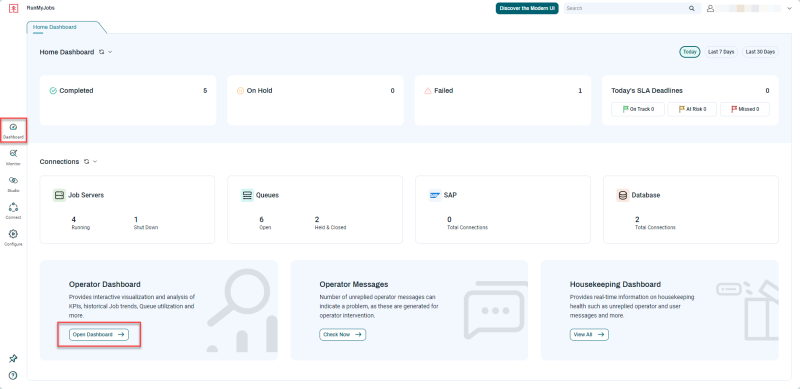
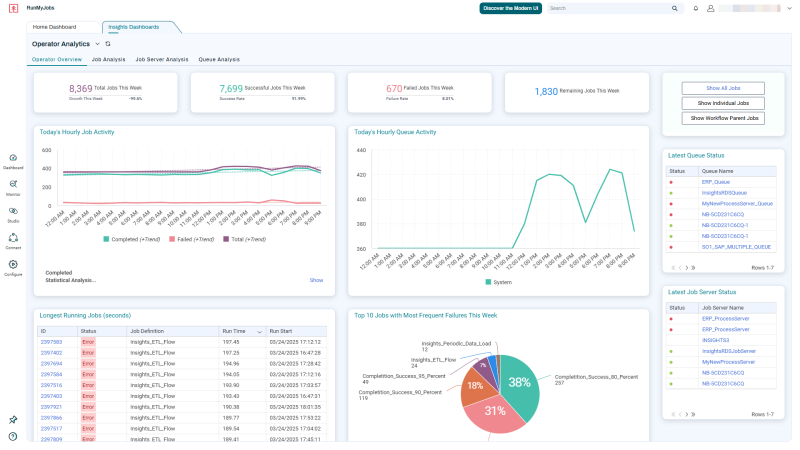
Overview dashboards are organized into categories. To choose a category, click the dropdown list associated with the dashboard type.
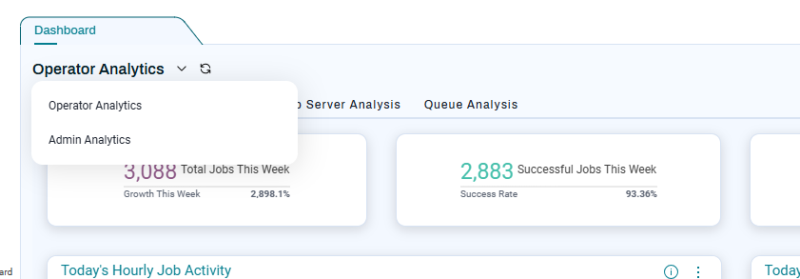
When you select a dashboard category, the corresponding dashboard names display below the category name.
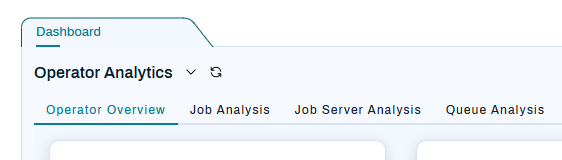
By default, the Operator Analytics category displays and the Operator Overview dashboard is selected.
Show Object Insights Dashboards
If you need to analyze historical behavior for a specific RunMyJobs Object, you can use a Show Object Insights dashboard. To view one of these dashboards, right-click a Job Definition, Workflow Definition, Queue, or Job Server and choose Show <Object Type> Insights. For example, to view historical details for a Queue, right-click the Queue name and choose Show Queue Insights. The Show Queue Insights dashboard displays in a new tab, with data visualizations for that Queue.
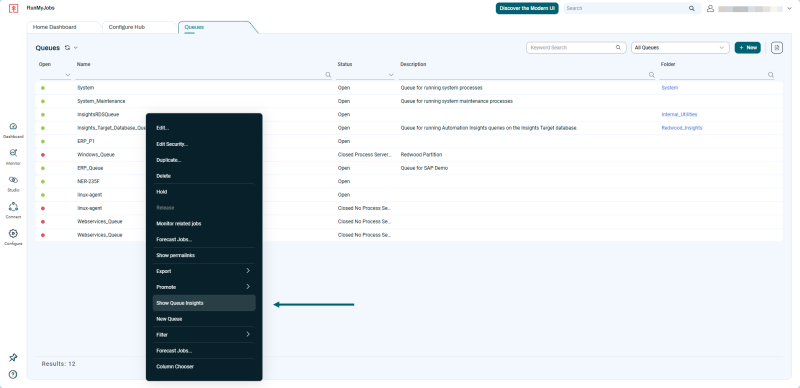
You can also access the Show <Object Type> Insights menu items from the action menu in an Object’s Detail View.
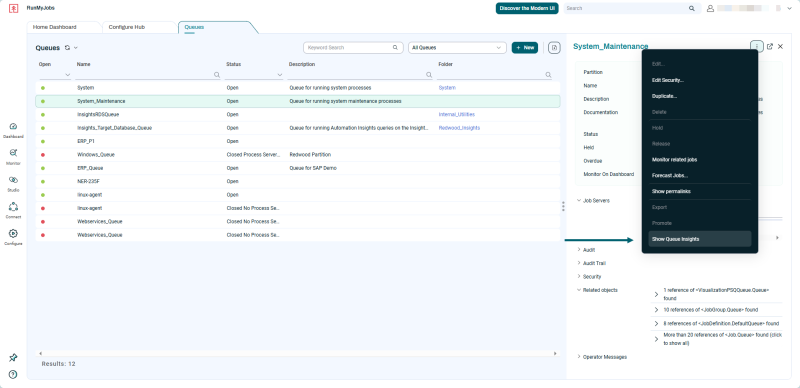
If you do this, the Show Object Insights dashboard for the item you clicked displays in a new tab.