JSCAPE Connector 2.0.0.2
The JSCAPE Connector lets you manage RunMyJobs from MFT Server and interface with JSCAPE time-based and webhook triggers to fire JSCAPE workflows.
New Features in 2.0.0.2
-
New Job Definition to import JSCAPE Triggers into RunMyJobs as Job Definitions.
Prerequisites
- RunMyJobs 9.2.9 or higher.
- API Key Extension 1.0.0.2 or greater. Note that this dependency is handled automatically by the Catalog.
- Connection Management Extension 1.0.0.3 or later. Note that the Connection Management Extension will be installed or updated automatically if necessary when you install this Connector.
- JSCAPE version 12.4 or later.
-
Connectivity from RunMyJobs to the MFT server on its port.
-
Connectivity from the Secure Gateway to the MFT server on its port.
Contents
| Type | Name | Description |
|---|---|---|
| Folder | GLOBAL.Redwood/REDWOOD.RedwoodMFT | JSCAPE MFT Server Integration (2.0.0.0) |
| Constraint Definition | REDWOOD.Redwood_JSCAPEConnectionConstraint | Constraint for JSCAPE Connection fields |
| Constraint Definition | REDWOOD.Redwood_JSCAPEDomainsConstraint | Constraint for JSCAPE Domain fields |
| Constraint Definition | REDWOOD.Redwood_JSCAPETriggersConstraint | Constraint for JSCAPE Trigger fields |
| Extension Point | REDWOOD.Redwood_JSCAPE_Connection | Connection UI for JSCAPE integration |
| Extension Point | REDWOOD.Redwood_RedwoodMFT | Endpoints for inbound integration from JSCAPE |
| Job Definition | REDWOOD.Redwood_JSCAPE_ExecuteTrigger | Execute a JSCAPE Trigger |
| Job Definition | REDWOOD.Redwood_JSCAPE_ExecuteTrigger_Template | Template to execute a JSCAPE Trigger |
| Job Definition | REDWOOD.Redwood_REDWOOD.Redwood_JSCAPE_ImportTriggers | Import JSCAPE Triggers as Job Definitions |
| Job Definition Type | REDWOOD.Redwood_JSCAPE | JSCAPE Job Definition Type |
| Library | REDWOOD.Redwood_RedwoodJSCAPE | Supporting library for JSCAPE MFT Server integration |
Setup
- To install the JSCAPE Connector, click its tile in the Catalog, select the version you want, and then click Install <version number>.
- Create an API key.
- Create a JSCAPE Connection.
Job Definitions
Redwood_JSCAPE_ExecuteTrigger
Execute a JSCAPE Trigger.
Parameters
| Name | Description | Documentation | Data Type | Direction |
|---|---|---|---|---|
connection
|
Connection | The Connection object that defines the connection information for the JSCAPE MFT Server instance | String | In |
domainName
|
Domain Name | The name of the MFT Server Domain that contains the desired trigger | String | In |
triggerName
|
Trigger Name | The name of the trigger to run | String | In |
triggerVariables
|
Trigger Variables | Variables to pass to the trigger. Each entry represents one variable and should be entered in Name=Value format | String | In |
processId
|
Process ID | The Process ID of the trigger that was executed | String | Out |
eventId
|
Event ID | The Event ID of the trigger that was executed | String | Out |
Redwood_JSCAPE_ExecuteTrigger_Template
Template to execute a JSCAPE Trigger.
Parameters
| Name | Description | Documentation | Data Type | Direction |
|---|---|---|---|---|
connection
|
Connection | The Connection object that defines the connection information for the JSCAPE MFT Server instance | String | In |
domainName
|
Domain Name | The name of the MFT Server Domain that contains the desired trigger | String | In |
triggerName
|
Trigger Name | The name of the trigger to run | String | In |
processId
|
Process ID | The Process ID of the trigger that was executed | String | Out |
eventId
|
Event ID | The Event ID of the trigger that was executed | String | Out |
Passing Parameters to the Trigger
On the Redwood_JSCAPE_ExecuteTrigger_Template definition, there is no "Trigger Variables" Parameter. If you wish to pass variables to the JSCAPE trigger, create them as Job Definition Parameters in a Parameter Group named 'Variables'. Any Job Definition Parameters in this Parameter Group will be collected at runtime and passed as variables to the JSCAPE Trigger that is being executed.
Redwood_JSCAPE_ImportTriggers
Imports JSCAPE Triggers as Job Definitions.
Parameters
| Tab | Name | Description | Documentation | Data Type | Direction |
|---|---|---|---|---|---|
| Parameters | connection
|
Connection | The Connection object that defines the connection information for the JSCAPE MFT Server instance | String | In |
| Parameters | domainName
|
Domain Name | The MFT Server domain to import triggers from | String | In |
| Parameters | triggerNameFilter
|
Trigger Name Filter | Only import Triggers where the name matches this filter. Wildcards * and ? are supported. If omitted, all triggers with event types CurrentTime or WebHook will be imported. | String | In |
| Generation Settings | overwrite
|
Overwrite Existing Definition | N - (default) do not overwrite existing Job Definitions Y - overwrite existing definitions |
String | In |
| Generation Settings | targetPartition
|
Partition | Partition of the generated Job Definition | List of existing Partitions | In |
| Generation Settings | targetApplication
|
Folder | Folder of the generated Job Definition | List of existing Folders | In |
| Generation Settings | targetQueue
|
Default Queue | Specifies the default Queue of the generated Job Definition | List of existing Queues | In |
| Generation Settings | targetPrefix
|
Definition Name Prefix | Prefix to prepend to the name of the generated Job Definition, for example JSCAPE_ |
String | In |
Note: At this time, it is not possible to automatically import the variables from the JSCAPE trigger automatically. If you wish to pass variables to the triggers being run by the generated definitions, you will need to add them as Job Definition Parameters in a Parameter Group called Variables. See the Template Job Definition above for more details.
JSCAPE Triggers
Two JSCAPE trigger types are supported:
- Current Time: Must be disabled.
- Web Hook: Available in 12.5 and later.
Trigger variables are available using %GetEventAttribute(<variable>)% just like any other JSCAPE trigger.
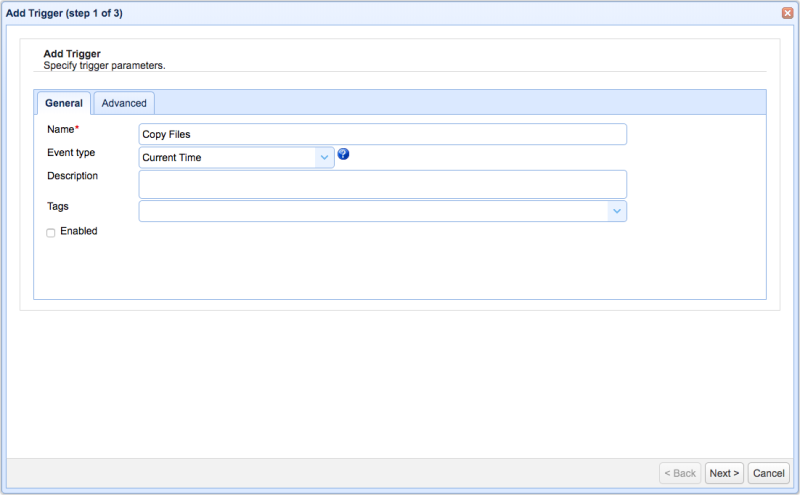
Procedures
Triggering a JSCAPE Workflow
- From the RedwoodMFT Folder, run Redwood_JSCAPE_ExecuteTrigger.
- Select a connection, domain, and trigger name in the Connection, Domain Name, Trigger Name fields, respectively.
- Optionally, enter key-value-pairs, such as
rw-msg=Hello, into the Trigger Variables field. You can access these as%GetEventAttribute(rw-msg)%in your trigger workflow.
Note: The trigger you specify must either be a Web Hook or a disabledCurrent Time (time-based trigger).
Creating an API Key to Connect from JSCAPE to RunMyJobs
Before JSCAPE can connect to RunMyJobs, you must create an API key for a specific user and enter it in the User Key field of the JSCAPE Add Trading Partner window.
You will also need to enter a special URL in the JSCAPE Add Trading Partner window, so that it can communicate with RunMyJobs. The format for this URL is as follows:
http[s]://<server>[:<port>]/<context>/api-extension/External/[<partition>/]Redwood_RedwoodMFT/rest
Here, http[s]://<server>[:<port>]/<context> should be the base URL normally used to access RunMyJobs, and the portion that starts with /api-extension should be same for all users, except for the fact that the <partition> may be different depending on the user. For example:
https://oregon-test.runmyjobs.cloud/corp-qa/test/api-extension/External/REDWOOD/Redwood_RedwoodMFT/rest
Running a Job Definition or Workflow Definition from JSCAPE
For information on running a RunMyJobs Job Definition or Workflow Definition from JSCAPE, see the JSCAPE documentation.
Privileges Required
To use REST Services, you need one of the following:
scheduler-administratororredwood-administratorrole.scheduler-userorredwood-loginrole in combination with the following system-wide, Partition-wide or Object-level privileges.
Built-in Roles
- The
scheduler-administratororredwood-administratorbuilt-in role provides full control over all JSCAPE Connectors.
Using the JSCAPE Connector.
You need all of the following privilege ranks to be able to use a JSCAPE Connector:
- View: On Partitions GLOBAL and REDWOOD.
- View: On Folder GLOBAL.Redwood.REDWOOD.RedwoodMFT.
- View: On the REDWOOD.Redwood_RedwoodMFT and Redwood_JSCAPE_Connection Extension Points.
- View: On REDWOOD.Redwood_RedwoodMFT Library.
- View: On Redwood_JSCAPEConnectionConstraint, Redwood_JSCAPEDomainsConstraint, and Redwood_JSCAPETriggersConstraint.
- View: On
EXTConnection,JSCConnection, andEXTObjectRefs. - View: On Connection Management Extension.
- Run: On Redwood_JSCAPE_ExecuteTrigger to fire triggers in JSCAPE.
- View: On the Job Server.
- Submit and View: On the Queue.
- The user must have the required privileges to perform the actions to be able to perform them via the JSCAPE Connector.